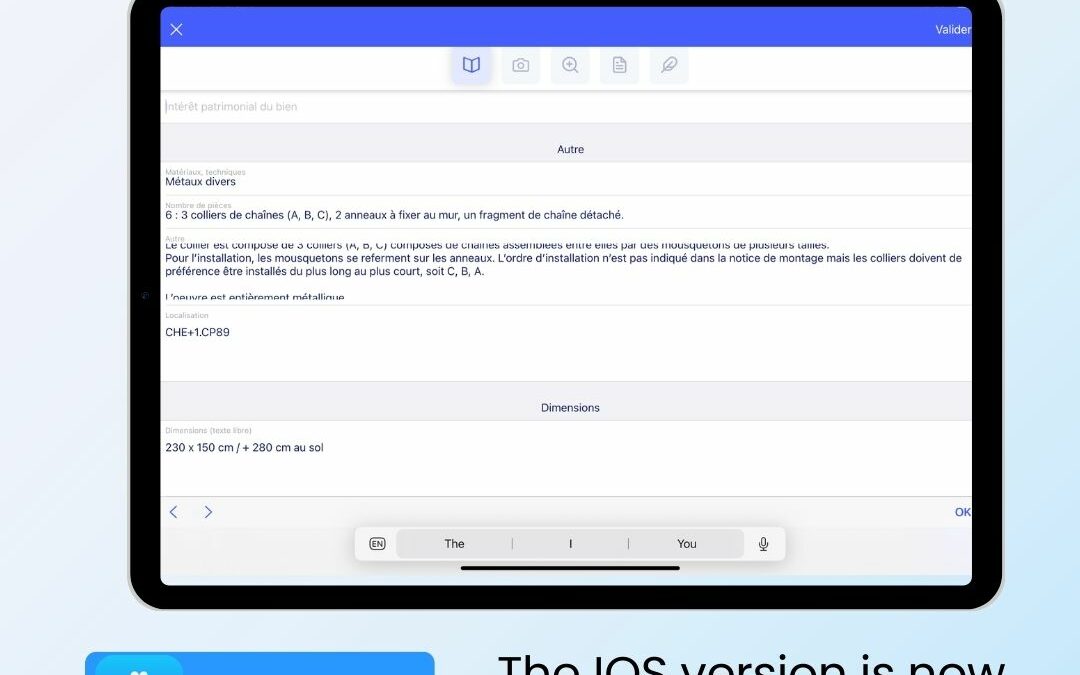
New IOS design
The application now has a new look!
We have updated the design of the app to the IOS version.
We are concerned with improving the readability and ergonomics of the app.
Since 2021, the Android version has been more explicit, friendlier, and more ergonomic than the iOS version.
Now, both applications have the same interface, which has several aesthetic but also practical advantages:
- A 5-step navigation bar that allows you to quickly move to the chosen step without scrolling through each screen
- A Validate and Preview button on each page
- Visible captions under each photo
- The ability to rotate images faster.
- A blue point to make validated reports more visible.
Update your Horus condition report and Horus CR Pro on the App Store.

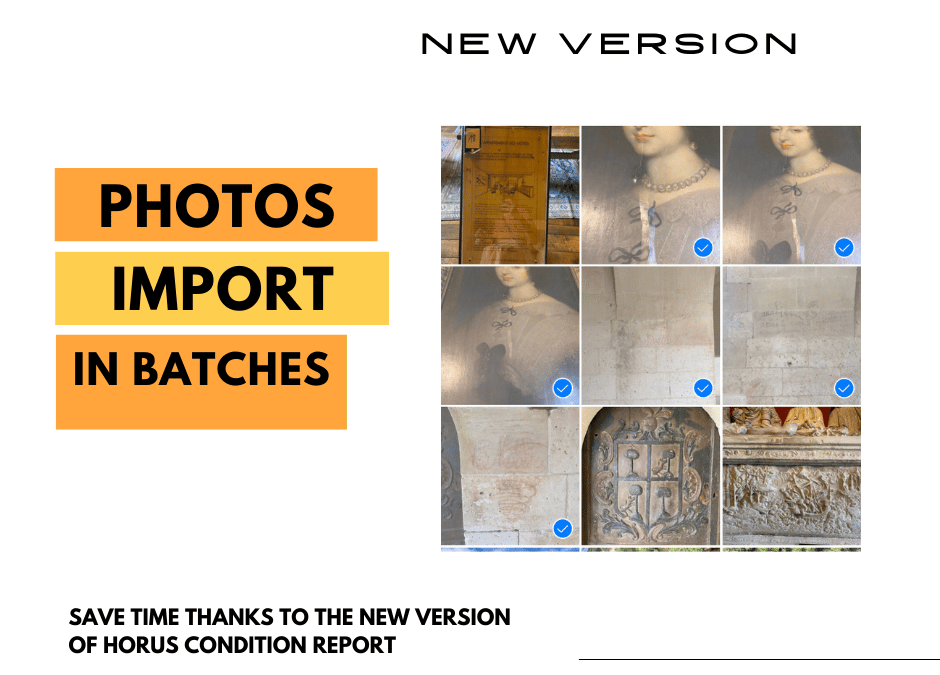
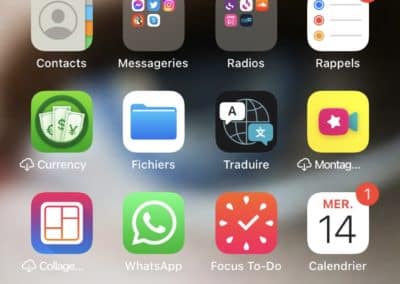
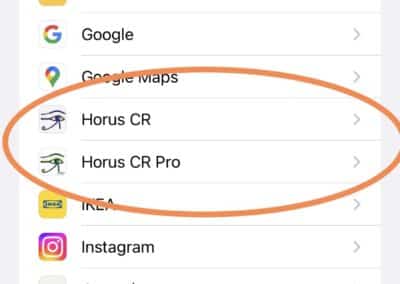

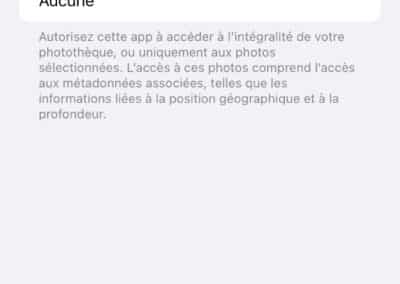

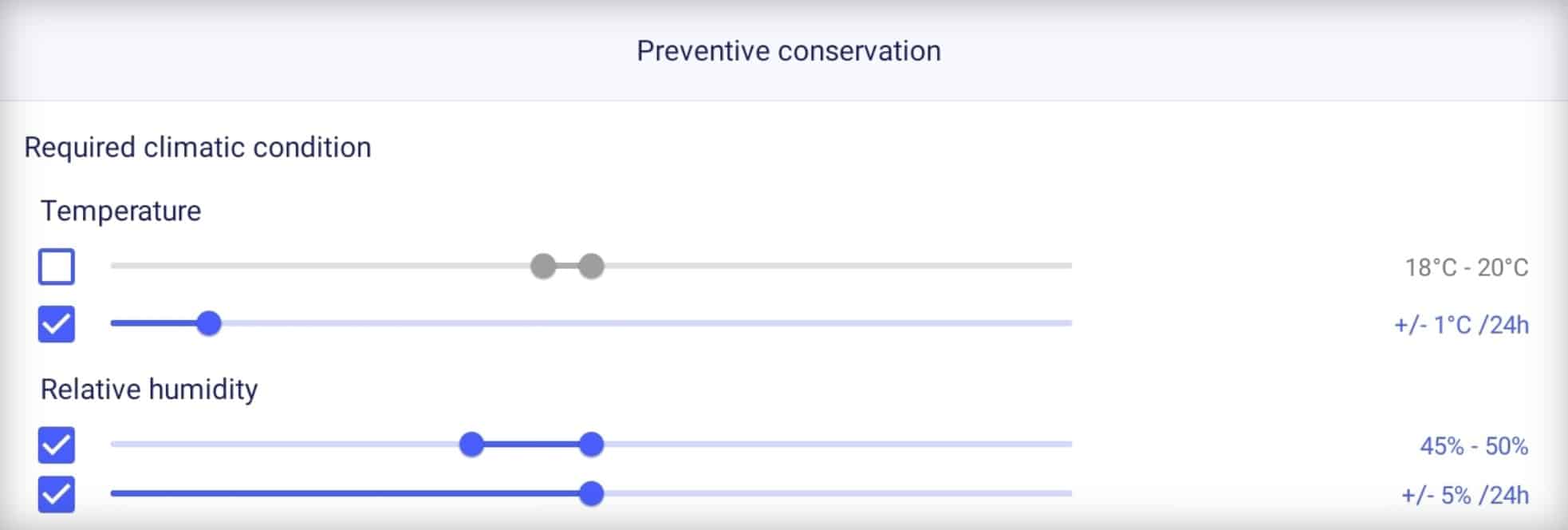

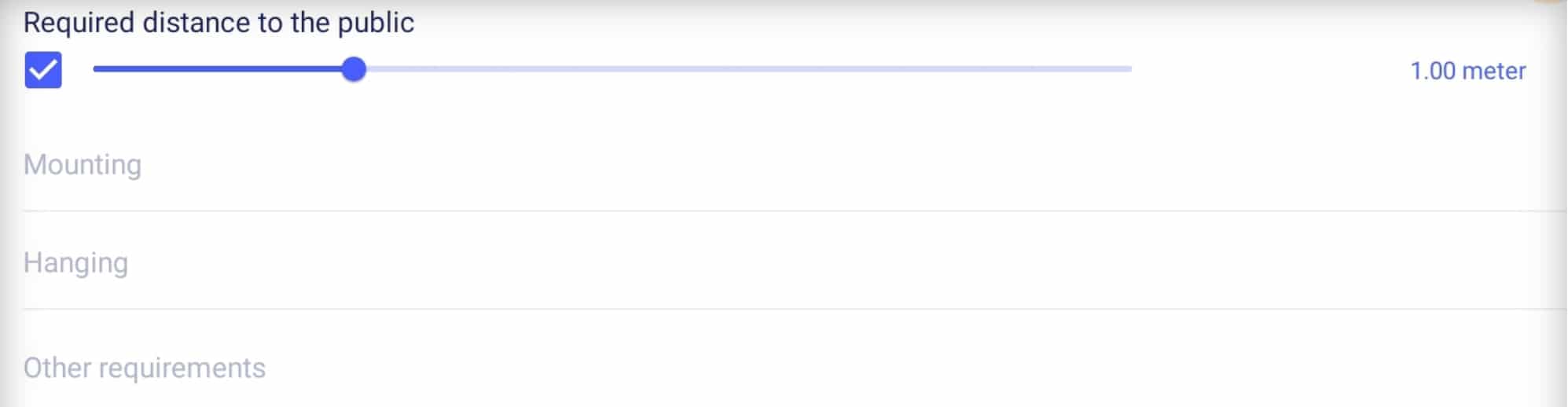
Recent Comments