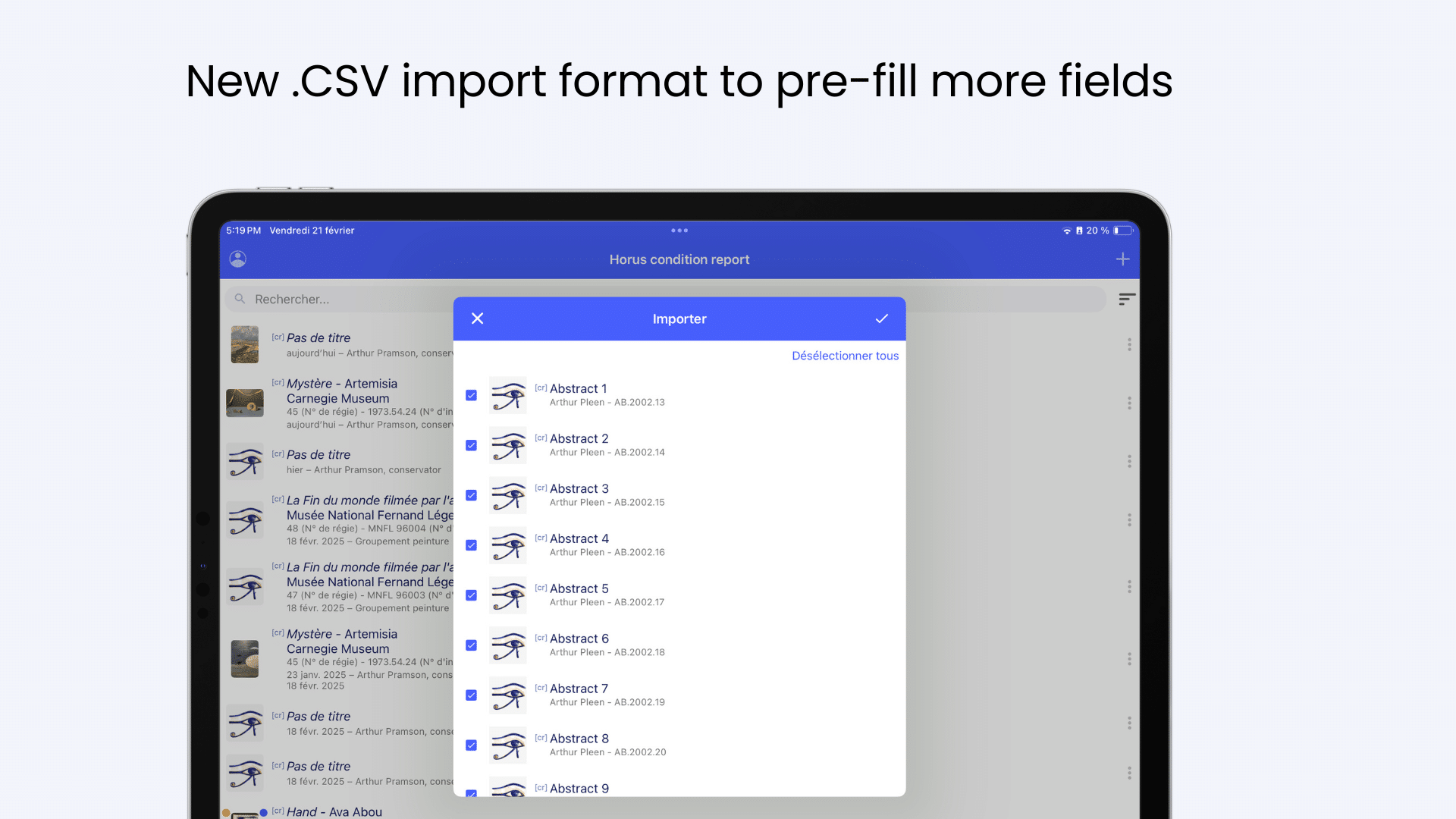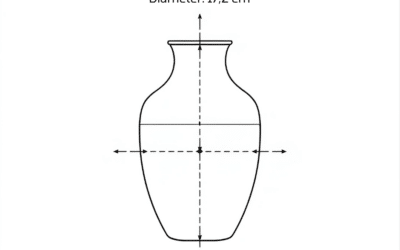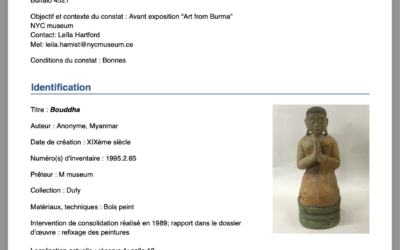With Horus CR Pro version, you can import information in .CSV format to include data such as the artwork title, inventory numbers, materials and techniques, dimensions, etc.
We now offer a new data import format on iOS that includes additional information: document title, exhibition number (or management number), scenography number, showcase number, lender, and alarm details. This new import format is specifically designed to meet the needs of exhibition services.
How does it work?
If you manage your exhibition using spreadsheet software (Excel®, Open Office®…), simply copy and paste your columns into the attached template. The column order ensures that the data is correctly linked to your condition report in Horus CR. Make sure not to leave empty rows and to maintain the same number of columns. You may leave individual cells empty.
Save the file as “CSV UTF-8 (Comma Delimited)”, and store it on your device (e.g., via Airdrop, email, server…).
Steps to import:
- Open the Horus CR application.
- Create a folder to store your import.
- Click on the “+” button > “Import” (iOS) and locate your file.
- Open it, select the reports, or press “Select All”, then confirm with “OK”.
- Choose “Extended CSV” (which includes more fields than the Standard format).
Recommendations:
- You can manually fill in certain cells and drag them to repeat content (line breaks can also be added within cells).
- Contact us for any questions!